Flutter Stream Structure
1 September 2022
I develop high-performance, user-friendly mobile applications for iOS and Android. I turn your dream app into reality with Flutter.
Applications Developed
Years of Experience
Blog Posts
Total Downloads
I'm a Software Engineer, Mobile Team Lead, and Flutter Developer with 5+ years of experience. I develop high-performance, user-friendly mobile applications for iOS and Android. I'm specialized in the Flutter ecosystem and develop projects with modern software architectures and best practices.
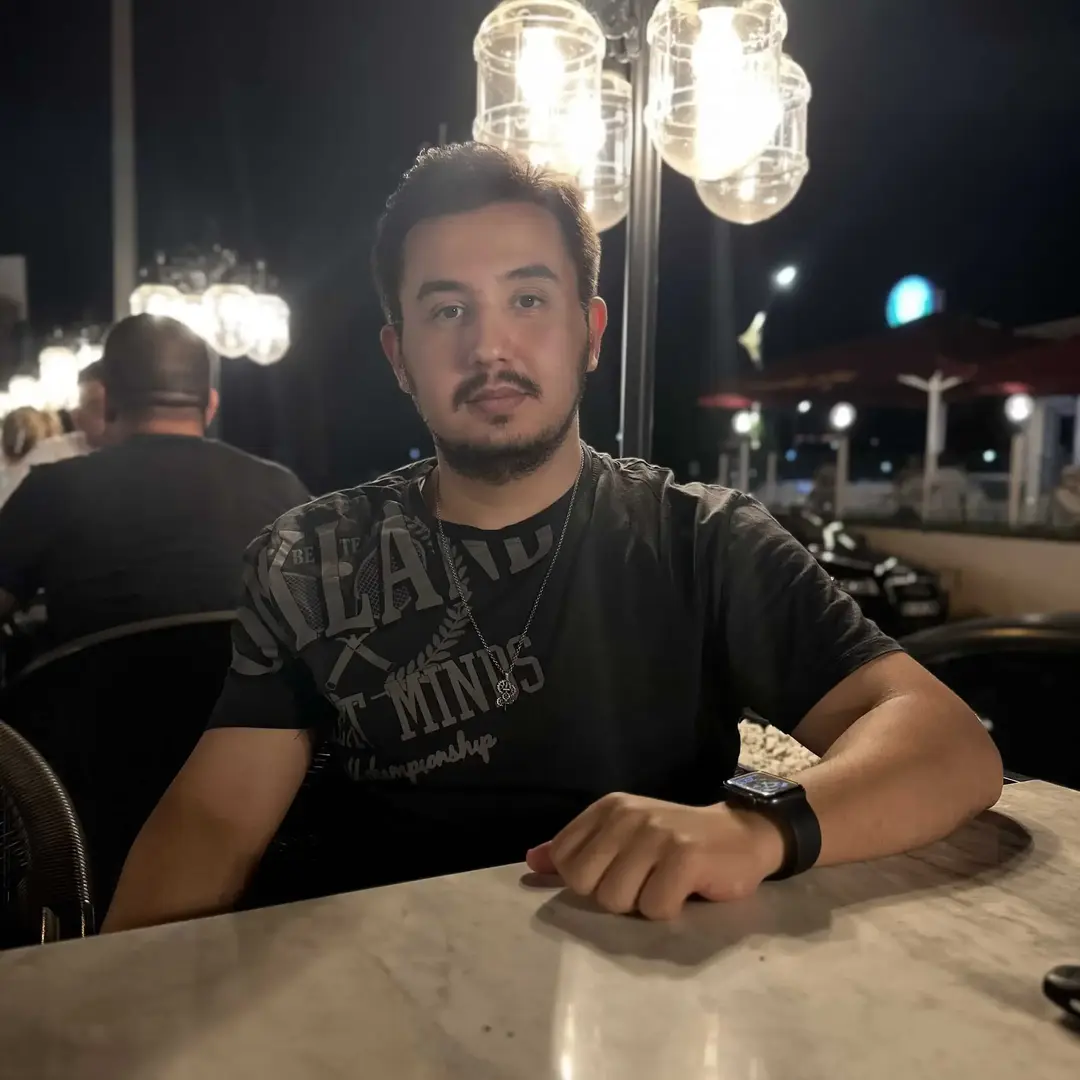
Skills I've developed with modern technologies and best practices
5+ Yıl Derin Deneyim
4+ Yıl Uzmanlık
4+ Yıl Deneyim
5+ Yıl Uzmanlık
I code with the latest technologies and trends. Learning something new every day, developing with modern tools.
High-performance mobile applications I've developed in recent years
Articles about Flutter, mobile development, and software engineering
Get in touch with me for your project. I'm here for any questions!